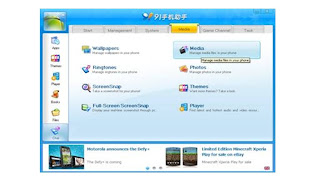Now, it is possible to get live feed and take screenshot on Nexus S device.
Connect USB connector to Phone and computer.
Enable USB-Debugging on your cell phone. This option is hidden in Settings -> Application -> Development.
Install the application.
Right click on phone symbol in System Tray, mouse hover on 3rd option and select English. (It is Chinese app hence default language will be Chinese).
After sometime it will prompt to Install Driver.
Can manually downloaded Samsung USB driver from http://www.mediafire.com/?dmuyy2dlgzv
Complete the installation.
Click on “Media” tab.
Click on “Full-Screen ScreenSnap”.
We can see live feed in system monitor.
Press Prt Scr key to take screenshot.
Note:
1. Use only Nexus USB connector.
2. Every time you open the application it will open in default language Chinese. Hence always need to change language from System Tray.
3. Always Mobile should be connected to computer though USB to take screenshot.
Please let me know if you have any query/suggestion(s). Also let me know if you have any better or easy solution.