There are few simple steps in downloading JDK and installing it.
1. Go to Oracle website:
2. Mouse hover on Downloads menu, under 'Popular Downloads' section click on 'Java for Developers'
3. Click on Java Platform (JDK) 8u45
4. You will be directed to 'Java SE Development Kit 8 Downloads' page
5. Click on 'Accept License Agreement' radio button
6. Based on your system architecture click on Windows x86 or Windows x64
x86 is for 32bit and x64 is for 64bit operating system








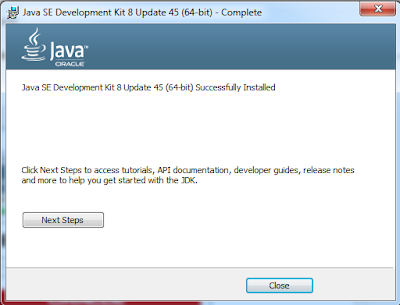



No comments:
Post a Comment